Classes
-
The
AnalysisViewControllerprovides a custom analysis screen which shows the upload and analysis activity. The user should have the option of canceling the process by navigating back to the review screen.See moreNote
Component API only.Declaration
Swift
@objcMembers public final class AnalysisViewController : UIViewController -
Undocumented
See moreDeclaration
Swift
@objcMembers public class AnalysisResult : NSObject -
Undocumented
See moreDeclaration
Swift
@objcMembers public final class CameraViewController : UIViewController -
Errors thrown when running a custom validation.
See moreDeclaration
Swift
@objc public class CustomDocumentValidationError : NSError -
Undocumented
See moreDeclaration
Swift
public class CustomDocumentValidationResult : NSObject -
Undocumented
See moreDeclaration
Swift
public final class DocumentPickerCoordinator : NSObjectextension DocumentPickerCoordinator: UIDocumentPickerDelegateextension DocumentPickerCoordinator: UIDropInteractionDelegate -
Undocumented
See moreDeclaration
Swift
@objc public final class GiniConfiguration : NSObject -
Undocumented
See moreDeclaration
Swift
final public class GiniImageDocument : NSObject, GiniVisionDocumentextension GiniImageDocument: NSItemProviderReading -
Undocumented
See moreDeclaration
Swift
final public class GiniPDFDocument : NSObject, GiniVisionDocumentextension GiniPDFDocument: NSItemProviderReading -
A Gini Vision document made from a QR code.
The Gini Vision Library supports the following QR code formats:
- Bezahlcode (http://www.bezahlcode.de).
- Stuzza (AT) and GiroCode (DE) (https://www.europeanpaymentscouncil.eu/document-library/guidance-documents/quick-response-code-guidelines-enable-data-capture-initiation).
- EPS E-Payment (https://eservice.stuzza.at/de/eps-ueberweisung-dokumentation/category/5-dokumentation.html).
Declaration
Swift
@objc final public class GiniQRCodeDocument : NSObject, GiniVisionDocument -
Convenience class to interact with the Gini Vision Library.
The Gini Vision Library provides views for capturing, reviewing and analysing documents.
By integrating this library in your application you can allow your users to easily take a picture of a document, review it and - by implementing the necessary callbacks - upload the document for analysis to the Gini API.
The Gini Vision Library can be integrated in two ways, either by using the Screen API or the Component API. The Screen API provides a fully pre-configured navigation controller for easy integration, while the Component API provides single view controllers for advanced integration with more freedom for customization.
See moreImportant
When using the Component API we advise you to use a similar flow as suggested in the Screen API. Use theCameraViewControlleras an entry point with theOnboardingViewControllerpresented on top of it. After capturing let the user review the document with theReviewViewControllerand finally present theAnalysisViewControllerwhile the user waits for the analysis results.Declaration
Swift
@objc public final class GiniVision : NSObject
-
The
GiniVisionDocumentBuilderprovides a way to build aGiniVisionDocumentfrom aDataobject and aDocumentSource. Additionally theDocumentImportMethodcan bet set after builder iniatilization. This is an example of how aGiniVisionDocumentshould be built when it has been imported with the Open with feature.
See morelet documentBuilder = GiniVisionDocumentBuilder(data: data, documentSource: .appName(name: sourceApplication)) documentBuilder.importMethod = .openWith let document = documentBuilder.build() do { try document?.validate() ... } catch { ... }Declaration
Swift
public class GiniVisionDocumentBuilder : NSObject -
Undocumented
See moreDeclaration
Swift
public final class GiniVisionDocumentValidator -
The
See moreHelpMenuViewControllerprovides explanations on how to take better pictures, how to use the Open with feature and which formats are supported by the Gini Vision Library.Declaration
Swift
final public class HelpMenuViewController : UITableViewController -
The
See moreImageAnalysisNoResultsViewControllerprovides a custom no results screen which shows some capture suggestions when there is no results when analysing an image.Declaration
Swift
public final class ImageAnalysisNoResultsViewController : UIViewControllerextension ImageAnalysisNoResultsViewController: UICollectionViewDataSourceextension ImageAnalysisNoResultsViewController: UICollectionViewDelegateFlowLayout -
Undocumented
See moreDeclaration
Swift
public final class MultipageReviewViewController : UIViewControllerextension MultipageReviewViewController: UICollectionViewDataSourceextension MultipageReviewViewController: UICollectionViewDelegateFlowLayout -
Custom view to easily create onboarding pages which can then be used in
OnboardingViewController. Simply pass an image and a name. Both will be beautifully aligned and displayed to the user.See moreNote
The text length should not exceed 50 characters, depending on the font used, and should preferably stretch out over three lines.Declaration
Swift
@objcMembers public final class OnboardingPage : UIView -
The
OnboardingViewControllerprovides a custom onboarding screen which presents some introductory screens to the user on how to get the camera in a perfect position etc. By default, three screens are pre-configured.To allow displaying the onboarding as a transparent modal view, set the
modalPresentationStyleof the container class to.OverCurrentContext. Add a blank page at the end to make it possible to “swipe away” the onboarding. To achieve this, the container class needs to implementUIScrollViewDelegateand dismiss the view when the last (empty) page is reached. With theUIScrollViewDelegatecallbacks it is also possible to add a custom page control and update the current page accordingly.Use the
OnboardingPageclass to quickly create custom onboarding pages in a nice consistent design. See below how easy it is to present an custom onboarding view controller.let pages = [ OnboardingPage(image: myOnboardingImage1, text: "My Onboarding Page 1"), OnboardingPage(image: myOnboardingImage2, text: "My Onboarding Page 2"), OnboardingPage(image: myOnboardingImage3, text: "My Onboarding Page 3") OnboardingPage(image: myOnboardingImage4, text: "My Onboarding Page 4") ] let onboardingController = OnboardingViewController(pages: pages, scrollViewDelegate: self) presentViewController(onboardingController, animated: true, completion: nil)See moreNote
Component API only.Declaration
Swift
@objcMembers public final class OnboardingViewController : UIViewController -
The
ReviewViewControllerprovides a custom review screen. The user has the option to check for blurriness and document orientation. If the result is not satisfying, the user can either return to the camera screen or rotate the photo by steps of 90 degrees. The photo should be uploaded to Gini’s backend immediately after having been taken as it is safe to assume that in most cases the photo is good enough to be processed further.See moreNote
Component API only.Declaration
Swift
@objcMembers public final class ReviewViewController : UIViewControllerextension ReviewViewController: UIScrollViewDelegate
 View on GitHub
View on GitHub
 Classes Reference
Classes Reference