Enable your app to open PDFs and Images
General considerations
Enabling your app to open PDFs and images allows your users to open any kind of files which are identified by the OS as PDFs or images. To do so, just follow these steps:
1. Register PDF and image file types
Add the following to your Info.plist:
<key>CFBundleDocumentTypes</key>
<array>
<dict>
<key>CFBundleTypeIconFiles</key>
<array/>
<key>CFBundleTypeName</key>
<string>PDF</string>
<key>CFBundleTypeRole</key>
<string>Viewer</string>
<key>LSHandlerRank</key>
<string>Alternate</string>
<key>LSItemContentTypes</key>
<array>
<string>com.adobe.pdf</string>
</array>
</dict>
<dict>
<key>CFBundleTypeName</key>
<string>Images</string>
<key>CFBundleTypeRole</key>
<string>Viewer</string>
<key>LSHandlerRank</key>
<string>Alternate</string>
<key>LSItemContentTypes</key>
<array>
<string>public.jpeg</string>
<string>public.png</string>
<string>public.tiff</string>
<string>com.compuserve.gif</string>
</array>
</dict>
</array>
You can also add these by going to your target’s Info tab and enter the values into the Document Types section.
Documentation
- Document types from Apple documentation.
2. Enable it inside GiniCapture
In order to allow GiniCapture library to handle files imported from other apps and to show the Open With tutorial in the Help menu, it is necessary to indicate it in the GiniConfiguration.
let giniConfiguration = GiniConfiguration.shared
...
...
giniConfiguration.openWithEnabled = true
3. Handle incoming PDFs and images
When your app is requested to handle a PDF or an image your AppDelegate’s application(_:open:options:) (Swift) method is called. You can then use the supplied url to create a document as shown below.
In some cases, in particular when the LSSupportsOpeningDocumentsInPlace flag is enabled in your Info.plist file, reading data directly from the url may fail. For that reason, Gini Capture SDK uses the asynchronous UIDocument API internally which handles any of the potential security requirements.
In order to determine that the file opened is valid (correct size, correct type and number of pages below the threshold on PDFs), it is necessary to validate it before using it.
Gini Capture SDK
func application(_ app: UIApplication,
open url: URL,
options: [UIApplicationOpenURLOptionsKey: Any] = [:]) -> Bool {
// 1. Build the document
let documentBuilder = GiniCaptureDocumentBuilder(documentSource: .appName(name: sourceApplication))
documentBuilder.importMethod = .openWith
documentBuilder.build(with: url) { [weak self] (document) in
guard let self = self else { return }
// 2. Validate the document
if let document = document {
do {
try GiniCapture.validate(document,
withConfig: self.giniConfiguration)
// Load the GiniCapture with the validated document
} catch {
// Show an error pointing out that the document is invalid
}
}
}
return true
}
Documentation
- AppDelegate resource handling from Apple Documentation
- Supported file formats from Gini Bank API
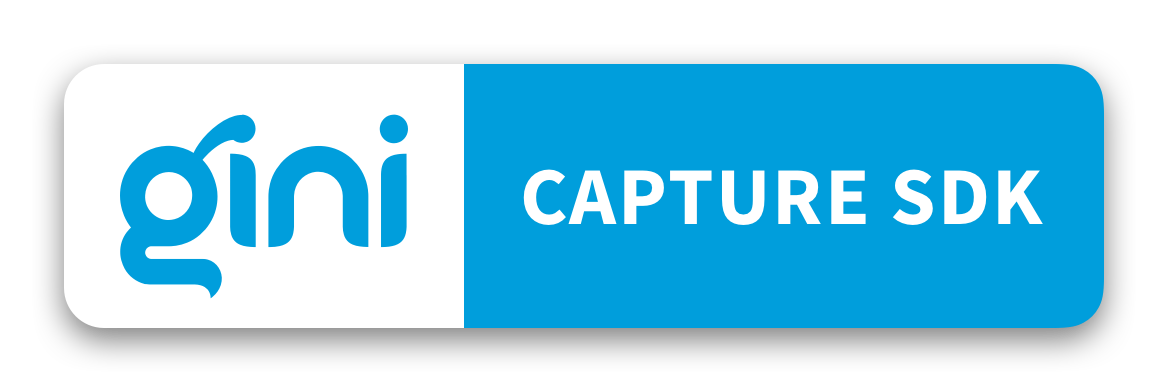
 View on GitHub
View on GitHub
 Open with guide Reference
Open with guide Reference