Integration
Request camera access
Note: You need to specify the NSCameraUsageDescription key in your Info.plist file.
This key is mandatory for all apps since iOS 10 when using the Camera framework.
Also if you’re using the Gini Bank API Library you need to add support for “Keychain Sharing” in your entitlements by adding a keychain-access-groups value to your entitlements file.
For more information see the Integration Guide of the Gini Bank API Library.
Start SDK
The SDK provides a custom UIViewController object, which should be shown by your app. It handles the complete process from showing the onboarding until providing a UI for the analysis.
Gini Capture SDK offers two different ways of implementing networking:
- Default Networking (Recommended)
- Custom Networking
Default Networking (Recommended)
Using this method you don’t need to care about handling the analysis process with the Gini Bank API Library, you only need to provide your API credentials and a delegate to get the analysis results.
let viewController = GiniCapture.viewController(withClient: client,
configuration: giniConfiguration,
resultsDelegate: resultsDelegate)
present(viewController, animated: true, completion:nil)
If you want to use a transparent proxy with your own authentication you can specify your own domain and add AlternativeTokenSource protocol implementation:
let viewController = GiniCapture.viewController(withClient: client,
configuration: configuration,
resultsDelegate: resultsDelegate,
api: .custom(domain: "api.custom.net",
tokenSource: MyAlternativeTokenSource))
The token you provide will be added as a bearer token to all api.custom.net requests.
You can also specify a custom path segment, if your proxy url requires it:
let viewController = GiniCapture.viewController(withClient: client,
configuration: configuration,
resultsDelegate: resultsDelegate,
api: .custom(domain: "api.custom.net",
path: "/custom/path",
tokenSource: MyAlternativeTokenSource))
Certificate Pinning
Optionally if you want to use Certificate pinning and provide metadata for the upload process, you can pass both your public key pinning configuration (see TrustKit repo for more information), the metadata information and the API type (the Gini Pay API is used by default) as follows:
import TrustKit
let yourPublicPinningConfig = [
kTSKPinnedDomains: [
"pay-api.gini.net": [
kTSKPublicKeyHashes: [
// old *.gini.net public key
"cNzbGowA+LNeQ681yMm8ulHxXiGojHE8qAjI+M7bIxU=",
// new *.gini.net public key, active from around June 2020
"zEVdOCzXU8euGVuMJYPr3DUU/d1CaKevtr0dW0XzZNo="
]],
"user.gini.net": [
kTSKPublicKeyHashes: [
// old *.gini.net public key
"cNzbGowA+LNeQ681yMm8ulHxXiGojHE8qAjI+M7bIxU=",
// new *.gini.net public key, active from around June 2020
"zEVdOCzXU8euGVuMJYPr3DUU/d1CaKevtr0dW0XzZNo="
]],
]] as [String: Any]
let viewController = GiniCapture.viewController(withClient: client,
configuration: giniConfiguration,
resultsDelegate: resultsDelegate,
publicKeyPinningConfig: yourPublicPinningConfig,
documentMetadata: documentMetadata,
api: .default)
present(viewController, animated: true, completion:nil)
Note: Starting from Gini Capture SDK version 1.0.6 certificate pinning requires iOS 12.
⚠️ Important
- The document metadata for the upload process is intended to be used for reporting. You can find out more about it in the Gini Bank API documentation.
- The multipage is supported only by the
.defaultapi.
Retrieve the Analyzed Document
The AnalysisResult returned in GiniCaptureResultsDelegate.giniCaptureAnalysisDidFinishWith(result:)
will return the analyzed Gini Bank API document in its document property.
When extractions were retrieved without using the Gini Bank API, then the AnalysisResult.document will be nil. For example when the extractions came from an EPS QR Code.
Custom Networking
You can also provide your own networking by implementing the GiniCaptureNetworkService and GiniCaptureResultsDelegate protocols. Pass your instances to the UIViewController initialiser of GiniCapture as shown below.
let viewController = GiniCapture.viewController(importedDocuments: visionDocuments,
configuration: visionConfiguration,
resultsDelegate: resultsDelegate,
documentMetadata: documentMetadata,
trackingDelegate: trackingDelegate,
networkingService: networkingService)
present(viewController, animated: true, completion: nil)
You may also use the Gini Bank API Library or implement communication with the Gini Bank API yourself.
Cleanup and Sending Feedback
Your app should clean up the SDK and provide feedback for the extractions the Gini Bank API delivered. Feedback should be sent only for the extractions the user has seen and accepted (or corrected).
We provide a sample test case here to verify that extraction feedback sending works. You may use it along with the example pdf and json files as a starting point to write your own test case.
The sample test case is based on the Bank API documentation’s recommended steps for testing extraction feedback sending.
For additional information about feedback see the Gini Bank API documentation.
func stopGiniBankSDK() {
// After the user has seen and potentially corrected the extractions
// cleanup the SDK while passing in the final extraction values
// which will be used as feedback to improve the future extraction accuracy:
GiniConfiguration.shared.cleanup(paymentRecipient: "Payment Recipient",
paymentReference: "Payment Reference",
paymentPurpose: "Payment Purpose",
iban: "IBAN",
bic: "BIC",
amountToPay: ExtractionAmount(value: 10.242, currency: .EUR))
}
Capturing documents
To launch the Gini Capture SDK you only need to:
Request camera access via configuring
Info.plistin your project.Configure
GiniConfiguration.shared. The implementation example can be found herePresent the
UIViewController. You can find the example hereHandle the extraction results.
For handling the extraction results you need to implementGiniCaptureResultsDelegate. Here you can find the implementation example.Cleanup configuration and resources while also providing the required extraction feedback to improve the future extraction accuracy. You don’t need to implement any extra steps, just follow the recommendations below:
- Please provide values for all necessary fields, including those that were not extracted.
- Provide the final data approved by the user (and not the initially extracted only).
- Do cleanup after TAN verification.
GiniConfiguration.shared.cleanup(paymentRecipient: "Payment Recipient",
paymentReference: "Payment Reference",
paymentPurpose: "Payment Purpose",
iban: "IBAN",
bic: "BIC",
amountToPay: ExtractionAmount(value: 10.242, currency: .EUR))
Check out the example app to see how an integration could look like.
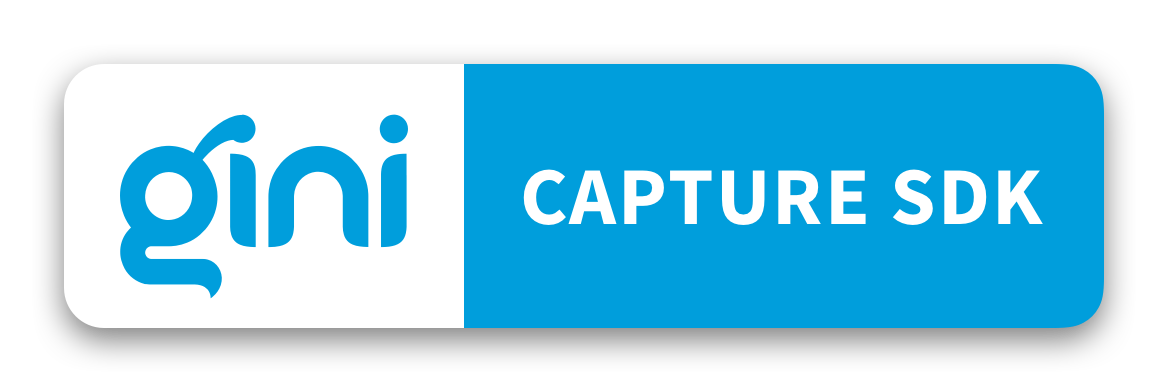
 View on GitHub
View on GitHub
 Integration Reference
Integration Reference