Integration
Gini Pay provides an information extraction system for analyzing business invoices and transfers them to the iOS banking app, where the payment process will be completed.
The Gini Pay Business SDK for iOS provides functionality to upload the multipage documents with mobile phones, accurate line item extraction enables the user to to pay the invoice with prefferable payment provider.
Note For supporting each payment provider you need to specify LSApplicationQueriesSchemes in your Info.plist file. App schemes for specification will be provided by Gini.
Upload the document
Document upload can be done in two ways:
using GiniApiLib
using GiniCapture
GiniApiLib initialization
You should have received Gini Pay API client credentials from us. Please get in touch with us in case you don’t have them.
If you want to use a transparent proxy with your own authentication you can specify your own domain and add AlternativeTokenSource protocol implementation:
let apiLib = GiniApiLib.Builder(customApiDomain: "api.custom.net",
alternativeTokenSource: MyAlternativeTokenSource)
.build()
The token your provide will be added as a bearer token to all api.custom.net requests.
Optionally if you want to use Certificate pinning, provide metadata for the upload process, you can pass both your public key pinning configuration (see TrustKit repo for more information)
let giniApiLib = GiniApiLib
.Builder(client: Client(id: "your-id",
secret: "your-secret",
domain: "your-domain"),
api: .default,
pinningConfig: yourPublicPinningConfig)
.build()
⚠️ Important
- The document metadata for the upload process is intended to be used for reporting.
GiniPayBusiness initialization
Now that the GiniApiLib has been initialized, you can initialize GiniPayBusiness
let businessSDK = GiniPayBusiness(with: giniApiLib)
and upload your document if you plan to do it with GiniPayBusiness. First you need get document service and create partial document.
let documentService: DefaultDocumentService = businessSDK.documentService()
documentService.createDocument(fileName:"ginipay-partial",
docType: nil,
type: .partial(documentData),
metadata: nil)
The method above returns the completion block with partial Document in success case.
After receiving the partial document in completion you can get actual composite document:
let partialDocs = [PartialDocumentInfo(document: createdDocument.links.document)]
self.businessSDK.documentService
.createDocument(fileName: "ginipay-composite",
docType: nil,
type: .composite(CompositeDocumentInfo(partialDocuments: partialDocs)),
metadata: nil)
Check preconditions
There are three methods in GiniPayBusiness:
businessSDK.isAnyBankingAppInstalled(appSchemes: [String])without a networking call, returns true when at least the one of the listed amongLSApplicationQueriesSchemesin yourInfo.plistis installed on the device and can support Gini Pay functionality,businessSDK.checkIfAnyPaymentProviderAvailiable()with a networking call, returns a list of availible payment provider or informs that there are no supported banking apps installed,businessSDK.checkIfDocumentIsPayable(docId: String)returns true if Iban was extracted.
Fetching data for payment review screen
If the preconditions checks are succeeded you can fetch the document and extractions for Payment Review screen:
businessSDK.fetchDataForReview(documentId: documentId,
completion: @escaping (Result<DataForReview, GiniPayBusinessError>) -> Void)
The method above returns the completion block with the struct DataForReview, which includes document and extractions.
Payment review screen initialization
let vc = PaymentReviewViewController.instantiate(with giniPayBusiness: businessSDK,
data: dataForReview)
The screen can be presented modally, used in a container view or pushed to a navigation view controller. Make sure to add your own navigational elements around the provided views.
To also use the GiniPayBusinessConfiguration:
let giniConfiguration = GiniPayBusinessConfiguration()
config.loadingIndicatorColor = .black
.
.
.
businessSDK.setConfiguration(config)
Gini Pay Deep Link For Your App
In order for banking apps to be able to return the user to your app after the payment has been resolved you need register a scheme for your app to respond to a deep link scheme known by the Gini Pay API.
You should already have a scheme and host from us. Please contact us in case you don’t have them.
The following is an example for the deep link ginipay-business://payment-requester:

Testing
An example banking app is available in the Gini Pay Bank SDK’s repository.
In order to test using our example banking app you need to use development client credentials. This will make sure
the Gini Pay Business SDK uses a test payment provider which will open our example banking app. To inject your API credentials into the Bank example app you need to fill in your credentials in Example/Bank/Credentials.plist.
End to end testing
The app scheme in our banking example app: ginipay-bank://. Please, specify this scheme LSApplicationQueriesSchemes in your app in Info.plist file.
After you’ve set the client credentials in the example banking app and installed it on your device you can run your app
and verify that businessSDK.isAnyBankingAppInstalled(appSchemes: [String]) returns true and check other preconditions.
After following the integration steps above you’ll arrive at the payment review screen.
Check that the extractions and the document preview are shown and then press the Pay button:
You should be redirected to the example banking app where the final extractions are shown:
After you press the Pay button the Gini Pay Bank SDK resolves the payment and allows you to return to your app:
For handling incoming url in your app after redirecting back from the banking app you need to implement to handle the incoming url:
The following is an example for the url ginipay-business://payment-requester:
func application(_ app: UIApplication,
open url: URL,
options: [UIApplication.OpenURLOptionsKey: Any] = [:]) -> Bool {
if url.host == "payment-requester" {
// hadle incoming url from the banking app
}
return true
}
With these steps completed you have verified that your app, the Gini Pay API, the Gini Pay Business SDK and the Gini Pay Bank SDK work together correctly.
Testing in production
The steps are the same but instead of the development client credentials you will need to use production client credentials. This will make sure the Gini Pay Business SDK receives real payment providers which open real banking apps.
You will also need to install a banking app which uses the Gini Pay Bank SDK. Please contact us in case you don’t know which banking app(s) to install.
Lastly make sure that for production you register the scheme we provided you for deep linking and you are not using
ginipay-business://payment-requester.
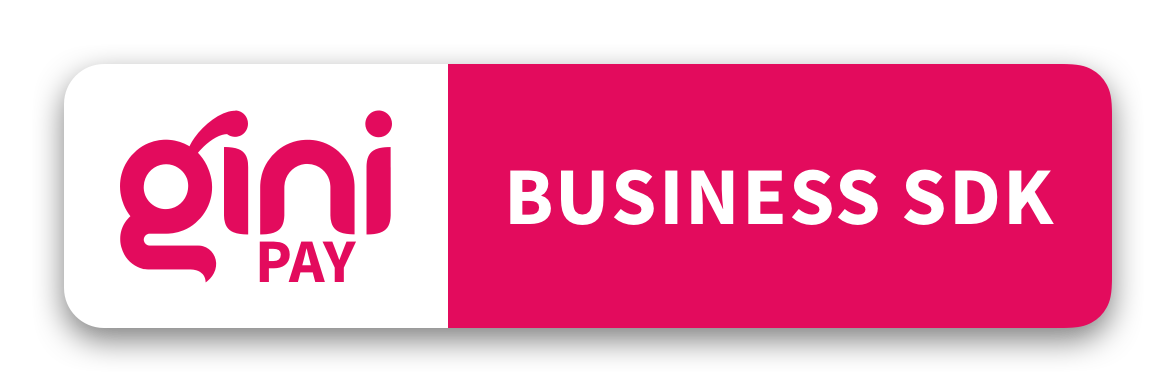
 View on GitHub
View on GitHub
 Integration Reference
Integration Reference