Integration
The Gini Health SDK for iOS provides all the UI and functionality needed to use the Gini Health API in your app to extract payment and health information from invoices and from digital payment orders. The payment information can be reviewed and then the invoice/orders can be paid using any available payment provider app (e.g., banking app).
The Gini Health API provides an information extraction service for analyzing health invoices. Specifically, it extracts information such as the document sender or the payment relevant information (amount to pay, IBAN, etc.). In addition it also provides a secure channel for sharing payment related information between clients.
⚠️ Important: For supporting each payment provider you need to specify
LSApplicationQueriesSchemesin yourInfo.plistfile. App schemes for specification will be provided by Gini.
GiniHealthAPI initialization
⚠️ Important: You should have received Gini Health API client credentials from us. Please get in touch with us in case you don’t have them.
You can easy initialize GiniHealthAPI with the client credentials:
private lazy var merchant = GiniHealth(id: clientID, secret: clientPassword, domain: clientDomain)
If you want to use a transparent proxy with your own authentication you can specify your own domain and add AlternativeTokenSource protocol implementation:
let apiLib = GiniHealthAPI.Builder(customApiDomain: "api.custom.net",
alternativeTokenSource: MyAlternativeTokenSource)
.build()
The token your provide will be added as a bearer token to all api.custom.net requests.
⚠️ Important:
When you implement AlternativeTokenSource protocol make sure that you call the completion in one specific thread
private class MyAlternativeTokenSource: AlternativeTokenSource {
func fetchToken(completion: @escaping (Result<Token, GiniError>) -> Void) {
// fetch token from any thread
// then call the completion in one specific thread
completion(.success(Token()))
}
}
Certificate pinning (optional)
If you want to use Certificate pinning, provide metadata for the upload process, you can pass your public key pinning configuration as follows:
private lazy var health = GiniHealth(id: clientID, secret: clientPassword, domain: clientDomain, pinningConfig: ["PinnedDomains" : ["PublicKeyHashes"]])
GiniHealth initialization
Now that the GiniHealthAPI has been initialized, you can initialize GiniHealth:
let healthSDK = GiniHealth(with: giniApiLib)
Document upload
For the document upload if you plan to do it with GiniHealth. First you need get document service and create partial document.
let documentService: DefaultDocumentService = healthSDK.documentService()
documentService.createDocument(fileName:"ginipay-partial",
docType: nil,
type: .partial(documentData),
metadata: nil)
The method above returns the completion block with partial Document in success case.
After receiving the partial document in completion you can get actual composite document:
let partialDocs = [PartialDocumentInfo(document: createdDocument.links.document)]
self.healthSDK.documentService
.createDocument(fileName: "ginipay-composite",
docType: nil,
type: .composite(CompositeDocumentInfo(partialDocuments: partialDocs)),
metadata: nil)
Check which documents/invoices are payable
We provide 2 ways of doing this.
GiniHealth provides a variable for checking if the document is payable or not. You can look for
payment_stateof the document/invoice. The document/invoice is payable ifpayment_stateisPayableGiniHealth provides a method for checking if the document is payable or not.
healthSDK.checkIfDocumentIsPayable(docId: String,
completion: @escaping (Result<Bool, GiniHealthError>) -> Void)
The method returns success and true value if payment_state was extracted.
- We recommend using a
DispatchGroupfor these requests, waiting till all of them are ready, and then, reloading the list.
for giniDocument in dataDocuments {
dispatchGroup.enter()
self.health.checkIfDocumentIsPayable(docId: createdDocument.id, completion: { [weak self] result in
switch result {
// ...
}
self?.dispatchGroup.leave()
})
}
dispatchGroup.notify(queue: .main) {
// Reload List
}
Integrate the Payment flow
We provide a custom payment flow for the users to pay the invoice/document/digital payment . Please follow the steps below for the payment component integration.
1. Create an instance of the GiniHealth.
private lazy var health = GiniHealth(id: clientID, secret: clientPassword, domain: clientDomain)
health.paymentDelegate = self // where self is your viewController
paymentDelegateis a delegate forPaymentComponentsControllerProtocolPaymentComponentsControllerProtocolprovides information when thePaymentComponentsControlleris loading. You can show/hide anUIActivityIndicatorbased on that.PaymentComponentsControllerProtocolprovides completion handlers whenPaymentComponentsControllerfetched successfully payment providers or when it failed with an error.
Note: It should be sufficient to call paymentComponentsController.loadPaymentProviderApps() only once when your app starts.
- We effectively handle situations where there are no payment providers available.
- Based on the payment provider’s colors, the
UIViewwill automatically change its color.
2. Start the Payment Flow
Once you initialize the healthSDK, there is a function that you should call when users taps on your CTA pay button:
health.startPaymentFlow(documentId: documentId, paymentInfo: paymentInfo, navigationController: navigationController, trackingDelegate: self)
Initiates the payment flow for a specified document and payment information.
- Parameters:
- documentId: An optional identifier for the document associated with the payment flow.
- paymentInfo: An optional `PaymentInfo` object containing the payment details.
- navigationController: The `UINavigationController` used to present subsequent view controllers in the payment flow.
- trackingDelegate: The `GiniHealthTrackingDelegate` provides event information that happens on PaymentReviewScreen.
Optional:
We also provide trust marker information for creating a subview that displays the available banks and their respective numbers. See Figma here For that please call next method:
let logos = health.fetchBankLogos().logos // for the first two payment providers available
let additionalBankNumberToShow = health.fetchBankLogos().additionalBankCount // for the number of additional payment providers available
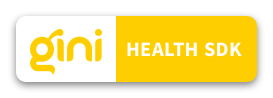
 View on GitHub
View on GitHub
 Integration Reference
Integration Reference