Import PDFs and images
If you want to add the File import feature on your app, first you need to specify the supported types (fileImportSupportedTypes) on the GiniConfiguration instance.
let giniConfiguration = GiniConfiguration.shared
giniConfiguration.fileImportSupportedTypes = .pdf_and_images
These are the cases for file import supported file types:
pdfpdf_and_imagesnone(In case you want to disable File import funcionality, including UI related. This is the default value).
Also if you want to add some custom validations for the imported GiniCaptureDocument, you can specify them in the GiniConfiguration closure, customDocumentValidations. Here is an example:
giniConfiguration.customDocumentValidations = { document in
// As an example of custom document validation, we add a more strict check for file size
let maxFileSize = 5 * 1024 * 1024 // 5MB
if document.data.count > maxFileSize {
throw DocumentValidationError.custom(message: "Diese Datei ist leider größer als 5MB")
}
}
Import images from camera roll
To enable your app to import images from Photo Gallery and also support iOS 10 you need to specify the NSPhotoLibraryUsageDescription key in your Info.plist file. This key is mandatory for all apps since iOS 10 when accessing the Photo Gallery.
Import images and PDFs from other apps
In order to enable your app to import PDFs and images from other apps like Files, Dropbox or Drive, you need to enable iCloud document support in your app.
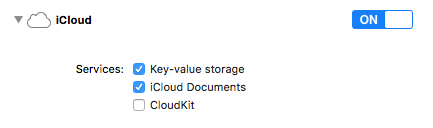
For more information take a look at Incorporating iCloud into Your App guide from Apple documentation.
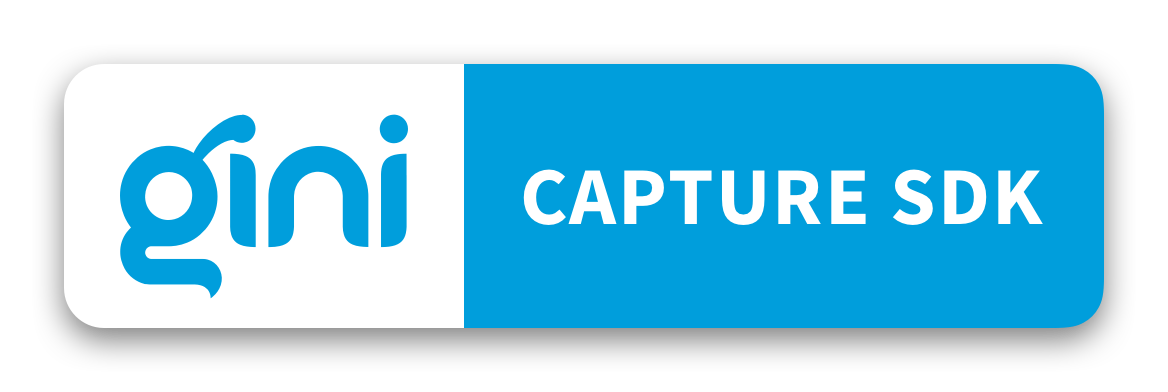
 View on GitHub
View on GitHub
 Import PDFs and images guide Reference
Import PDFs and images guide Reference