Installation
Gini Bank API Library can either be installed by using Swift Package Manager or by manually dragging the required files to your project.
Swift Package Manager
The Swift Package Manager is a tool for managing the distribution of Swift code.
Once you have your Swift package set up, adding GiniBankAPILibrary as a dependency is as easy as adding it to the dependencies value of your Package.swift
dependencies: [
.package(url: "https://github.com/gini/bank-api-library-ios.git", .exact("1.3.0"))
]
In case that you want to use the certificate pinning in the library, add GiniBankAPILibraryPinning:
dependencies: [
.package(url: "https://github.com/gini/bank-api-library-pinning-ios.git", .exact("1.3.0"))
]
Manually
If you prefer not to use a dependency management tool, you can integrate the Gini Bank API Library into your project manually. To do so drop the GiniBankAPILibrary (classes and assets) folder into your project and add the files to your target.
Xcode will automatically check your project for swift files and will create an autogenerated import header for you. Use this header in an Objective-C project by adding
#import "YourProjectName-Swift.h"
to your implementation or header files. Note that spaces in your project name result in underscores. So Your Project becomes Your_Project-Swift.h.
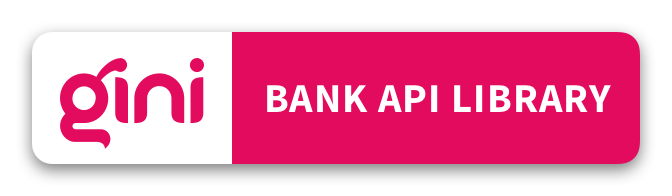
 View on GitHub
View on GitHub
 Installation Reference
Installation Reference