Customization Guide¶
Customization of the Views is provided via overriding of app resources: dimensions, strings, colors, texts, etc. Although all resources of the Gini Bank SDK can be overridden we recommend only changing the resources listed in this customization guide.
The capture related screens are provided by the Gini Capture SDK. Please consult the customization guide for the Gini Capture SDK to view a screen based overview of the customizable resources.
Note
When you override styles please make sure that you use the parent style with the Root. prefix. This ensures
that your custom style items are merged with the default ones.
Return Assistant¶
Onboarding Screen¶
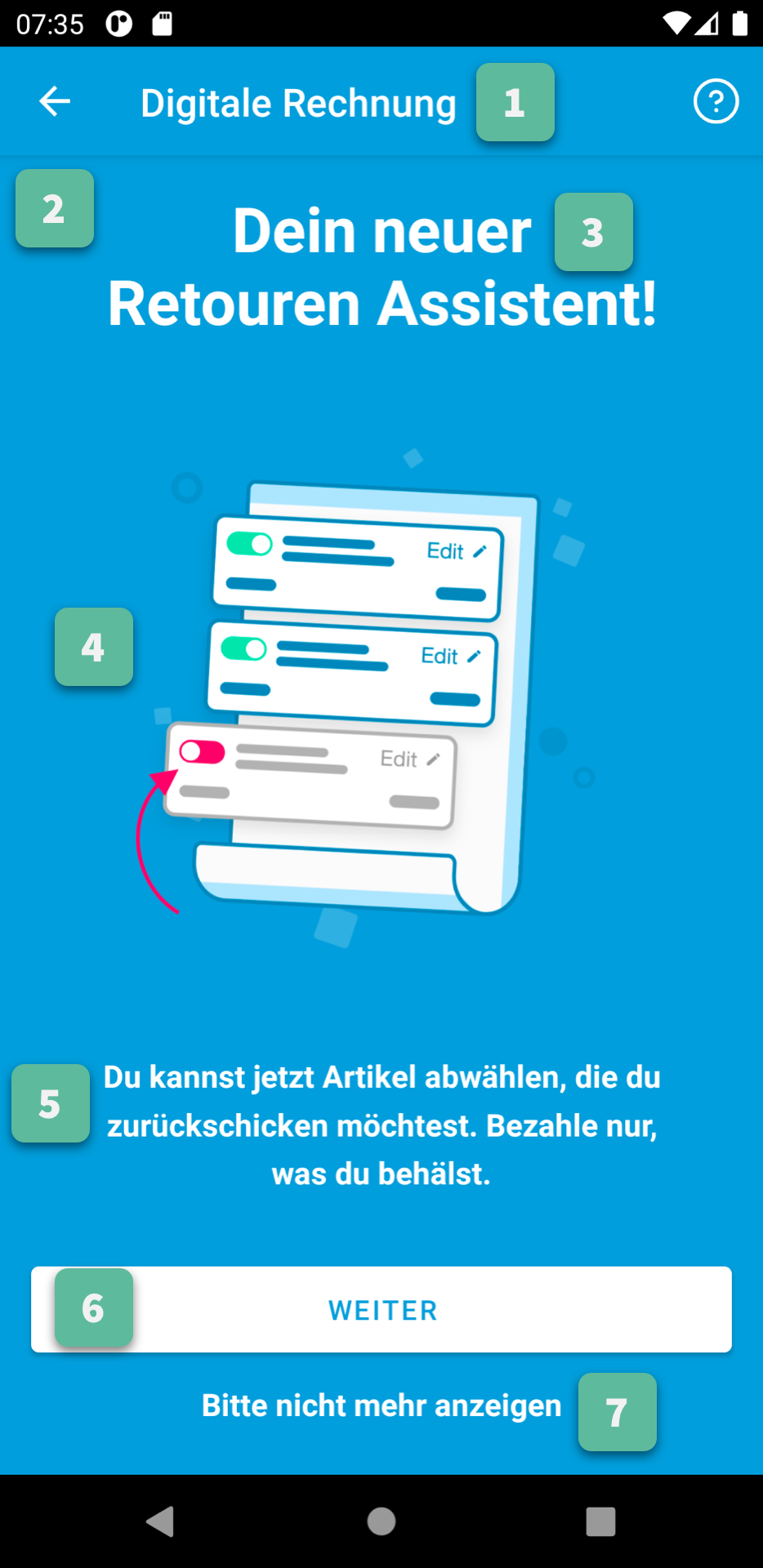
1. Action Bar¶
All Action Bar customizations except the title are global to all Activities.
Title
Via the string resource named
gbs_title_digital_invoice.Title Color
Via the color resource named
gc_action_bar_title.Back Button Icon
Via images for mdpi, hdpi, xhdpi, xxhdpi, xxxhdpi named
gc_action_bar_back. Or via a vector drawable added to thedrawable-anydpiresource folder.Help Button
Icon
Via the vector drawable named
gbs_menu_question_circle_info. Or via a vector drawable added to thedrawable-anydpiresource folder.Icon Tint Color
Via the color resource named
gbs_digital_invoice_help_icon_tint.Title
Via the string resource named
gbs_digital_invoice_help_info.
Background Color
Via the color resource named
gc_action_bar.Status Bar Background Color
Via the color resource named
gc_status_bar.If you use a light background color, then you should set the
gc_light_status_barboolean resource totrue. This will cause the status bar contents to be drawn with a dark color.
2. Background Color¶
Color
Via the color resource named
gbs_digital_invoice_onboarding_fragment_background.
3. Title¶
Text
Via the string resource named
gbs_digital_invoice_onboarding_text_1.Text Style
Via overriding the style named
GiniCaptureTheme.DigitalInvoice.Onboarding.Title.TextStyle(with parent styleRoot.GiniCaptureTheme.DigitalInvoice.Onboarding.Title.TextStyle).
4. Illustration¶
Image
Via images for mdpi, hdpi, xhdpi, xxhdpi, xxxhdpi named
gbs_digital_invoice_list_image.png. Or via a vector drawable added to thedrawable-anydpiresource folder.
5. Message¶
Text
Via the string resource named
gbs_digital_invoice_onboarding_text_2.Text Style
Via overriding the style named
GiniCaptureTheme.DigitalInvoice.Onboarding.TextStyle(with parent styleRoot.GiniCaptureTheme.DigitalInvoice.Onboarding.TextStyle).
6. “Done” Button¶
Title
Via the string resource named
gbs_digital_invoice_onboarding_done_button_title.Button Style
Via overriding the style named
GiniCaptureTheme.DigitalInvoice.Onboarding.Done.Button(with parent styleRoot.GiniCaptureTheme.DigitalInvoice.Onboarding.Done.Button).
7. “Don’t Show Again” Button¶
Title
Via the string resource named
gbs_digital_invoice_onboarding_do_not_show_button_title.Button Style
Via overriding the style named
GiniCaptureTheme.DigitalInvoice.Onboarding.Dismiss.Button(with parent styleRoot.GiniCaptureTheme.DigitalInvoice.Onboarding.Dismiss.Button).
Info Box¶
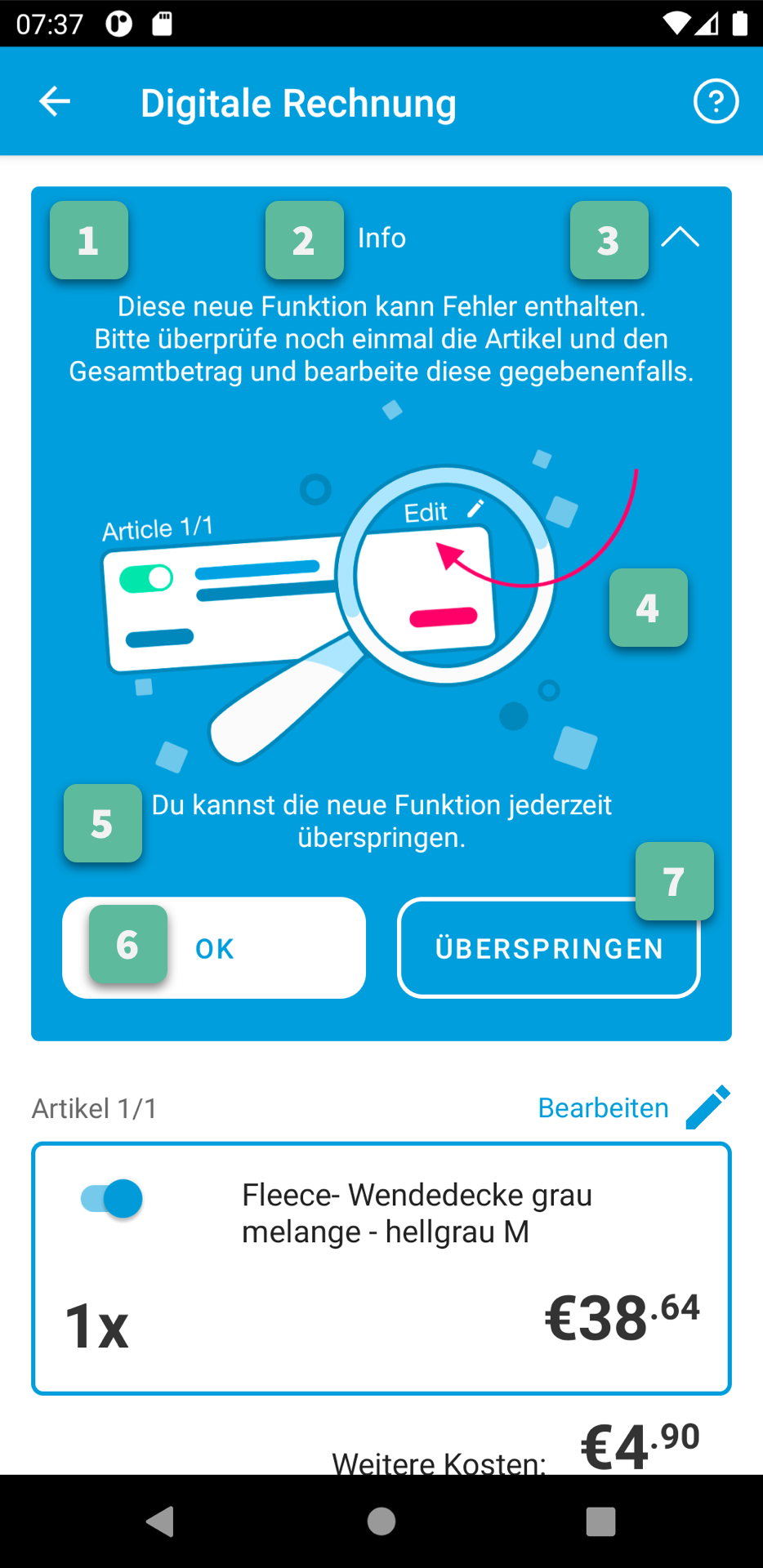
1. Background¶
Color
Via the color resource named
gbs_digital_invoice_header_background.
2. Title and Message¶
Title
Via the string resource named
gbs_digital_header_title.Title Text Style
Via overriding the style named
GiniCaptureTheme.DigitalInvoice.Header.TextStyle(with parent styleRoot.GiniCaptureTheme.DigitalInvoice.Header.TextStyle).Message
Via the string resource named
gbs_digital_header_text_1.Message Text Style
Via overriding the style named
GiniCaptureTheme.DigitalInvoice.Header.TextStyle(with parent styleRoot.GiniCaptureTheme.DigitalInvoice.Header.TextStyle).
3. Expand/Collapse Button¶
Icon
Via a vector drawable named
gbs_digital_header_arrow_up.Icon Tint Color
Via the color resource named
gbs_digital_invoice_header_collapse_tint.
4. Illustration¶
Image
Via images for mdpi, hdpi, xhdpi, xxhdpi, xxxhdpi named
gbs_digital_header_image.png. Or via a vector drawable added to thedrawable-anydpiresource folder.
5. Bottom Message¶
Text
Via the string resource named
gbs_digital_header_text_2.Text Style
Via overriding the style named
GiniCaptureTheme.DigitalInvoice.Header.TextStyle(with parent styleRoot.GiniCaptureTheme.DigitalInvoice.Header.TextStyle).
6. “OK” Button¶
Title
Via the string resource named
gbs_digital_invoice_header_button_1.Button Style
Via overriding the style named
GiniCaptureTheme.DigitalInvoice.Header.Button1(with parent styleRoot.GiniCaptureTheme.DigitalInvoice.Header.Button1).
7. “Skip” Button¶
Title
Via the string resource named
gbs_digital_invoice_header_button_2.Button Style
Via overriding the style named
GiniCaptureTheme.DigitalInvoice.Header.Button2(with parent styleRoot.GiniCaptureTheme.DigitalInvoice.Header.Button2).
Digital Invoice Screen¶
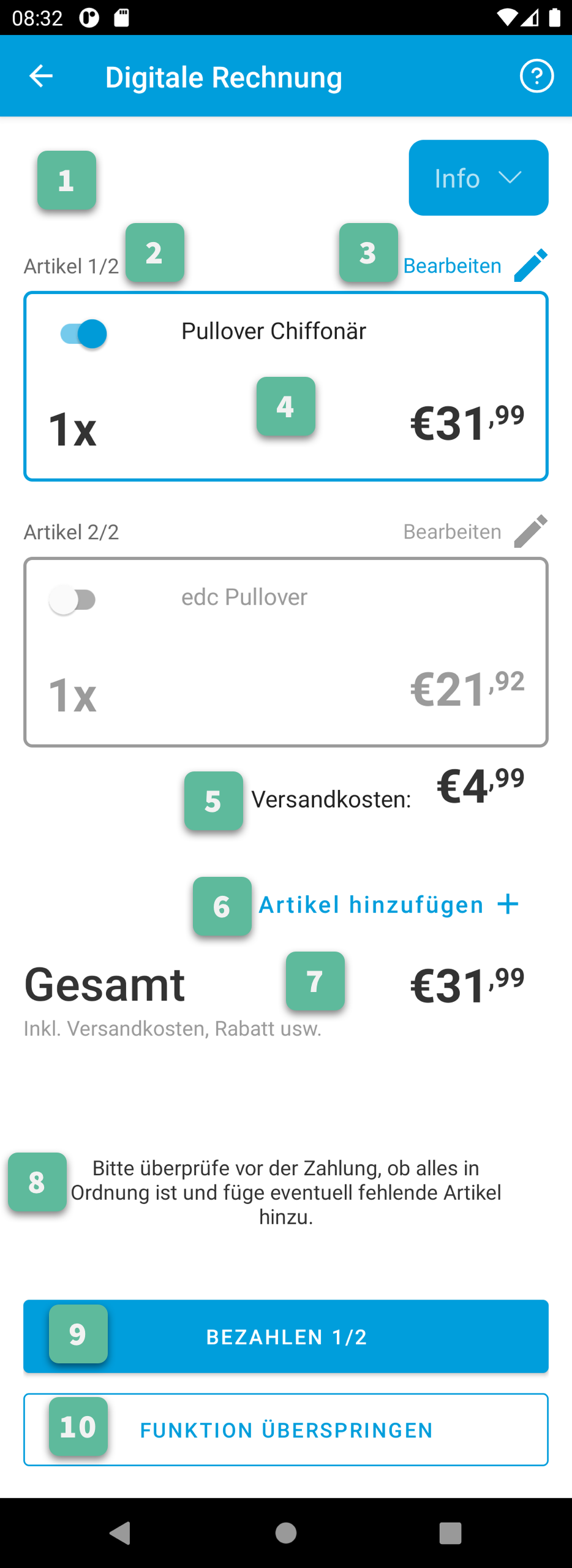
1. Background¶
Color
Via the color resource named
gbs_digital_invoice_fragment_background.
2. Line Item Index¶
Text
Via the string resource named
gbs_digital_invoice_line_item_index.Please include two decimal format arguments:
- Current Index:
%1$d - Total Count:
%2$d
- Current Index:
Text Style
Via overriding the style named
GiniCaptureTheme.DigitalInvoice.LineItem.Index.TextStyle(with parent styleRoot.GiniCaptureTheme.DigitalInvoice.LineItem.Index.TextStyle).
3. Line Item Edit Button¶
Title
Via the string resource named
gbs_digital_invoice_header_button_2.Icon
Via a vector drawable named
gbs_edit_icon.Icon Tint Color
Via the color resource named
gbs_digital_invoice_edit_button.Button Style
Via overriding the style named
GiniCaptureTheme.DigitalInvoice.LineItem.Edit.TextStyle(with parent styleRoot.GiniCaptureTheme.DigitalInvoice.LineItem.Edit.TextStyle).
4. Line Item Card¶
Border Stroke Color
Via the color resource named
gbs_digital_invoice_line_item_stroke.Toggle Switch Style
Via overriding the style named
GiniCaptureTheme.DigitalInvoice.Switch(with parent styleRoot.GiniCaptureTheme.DigitalInvoice.Switch).Description Text Style
Via overriding the style named
GiniCaptureTheme.DigitalInvoice.LineItem.Description.TextStyle(with parent styleRoot.GiniCaptureTheme.DigitalInvoice.LineItem.Description.TextStyle).Quantity Text Style
Via overriding the style named
GiniCaptureTheme.DigitalInvoice.LineItem.Quantity.TextStyle(with parent styleRoot.GiniCaptureTheme.DigitalInvoice.LineItem.Quantity.TextStyle).Price Text Style - Integral Part
Via overriding the style named
GiniCaptureTheme.DigitalInvoice.LineItem.GrossPrice.Integral.TextStyle(with parent styleRoot.GiniCaptureTheme.DigitalInvoice.LineItem.GrossPrice.Integral.TextStyle).Price Text Style - Fractional Part
Via overriding the style named
GiniCaptureTheme.DigitalInvoice.LineItem.GrossPrice.Fractional.TextStyle(with parent styleRoot.GiniCaptureTheme.DigitalInvoice.LineItem.GrossPrice.Fractional.TextStyle).Delete Button (shown only for manually added line items)
Icon
Via a vector drawable named
gbs_digital_invoice_remove.Style
Via overriding the style named
GiniCaptureTheme.DigitalInvoice.Remove.Button(with parent styleRoot.GiniCaptureTheme.DigitalInvoice.Remove.Button).
Disabled State Color
Via the color resource named
gbs_digital_invoice_line_item_disabled.
5. Additional Costs¶
Name Text Style
Via overriding the style named
GiniCaptureTheme.DigitalInvoice.Addon.Name.TextStyle(with parent styleRoot.GiniCaptureTheme.DigitalInvoice.Addon.Name.TextStyle).Price Text Style - Integral Part
Via overriding the style named
GiniCaptureTheme.DigitalInvoice.Addon.Price.Integral.TextStyle(with parent styleRoot.GiniCaptureTheme.DigitalInvoice.Addon.Price.Integral.TextStyle).Price Text Style - Fractional Part
Via overriding the style named
GiniCaptureTheme.DigitalInvoice.Addon.Price.Fractional.TextStyle(with parent styleRoot.GiniCaptureTheme.DigitalInvoice.Addon.Price.Fractional.TextStyle).
6. “Add Article” Button¶
Title
Via the string resource named
gbs_digital_invoice_footer_add.Button Style
Via overriding the style named
GiniCaptureTheme.DigitalInvoice.Add.Button(with parent styleRoot.GiniCaptureTheme.DigitalInvoice.Add.Button).
7. Total Price¶
Total Price Label Text
Via the string resource named
gbs_digital_invoice_footer_total_label.Total Price Label Text Style
Via overriding the style named
GiniCaptureTheme.DigitalInvoice.TotalGrossPrice.Label.TextStyle(with parent styleRoot.GiniCaptureTheme.DigitalInvoice.TotalGrossPrice.Label.TextStyle).Explanation Text
Via the string resource named
gbs_digital_invoice_footer_total_expl.Explanation Text Style
Via overriding the style named
GiniCaptureTheme.DigitalInvoice.TotalGrossPrice.Expl.TextStyle(with parent styleRoot.GiniCaptureTheme.DigitalInvoice.TotalGrossPrice.Expl.TextStyle).Total Price Text Style - Integral Part
Via overriding the style named
GiniCaptureTheme.DigitalInvoice.TotalGrossPrice.Integral.TextStyle(with parent styleRoot.GiniCaptureTheme.DigitalInvoice.TotalGrossPrice.Integral.TextStyle).Total Price Text Style - Fractional Part
Via overriding the style named
GiniCaptureTheme.DigitalInvoice.TotalGrossPrice.Fractional.TextStyle(with parent styleRoot.GiniCaptureTheme.DigitalInvoice.TotalGrossPrice.Fractional.TextStyle).
8. Bottom Notice¶
Text
Via the string resource named
gbs_digital_invoice_footer_notice.Text Style
Via overriding the style named
GiniCaptureTheme.DigitalInvoice.Footer.Notice.TextStyle(with parent styleRoot.GiniCaptureTheme.DigitalInvoice.Footer.Notice.TextStyle).
9. “Pay” Button¶
Title (pay at least one line item)
Via the string resource named
gbs_digital_invoice_pay.Please include two decimal format arguments:
- Selected Items Count:
%1$d - Total Count:
%2$d
- Selected Items Count:
Title (pay only for other charges)
Via the string resource named
gbs_digital_invoice_pay_other_charges.Title (disabled)
Via the string resource named
gbs_digital_invoice_pay_disabled.Button Style
Via overriding the style named
GiniCaptureTheme.DigitalInvoice.Pay.Button(with parent styleRoot.GiniCaptureTheme.DigitalInvoice.Pay.Button).
10. “Skip” Button¶
Title
Via the string resource named
gbs_digital_invoice_footer_skip.Button Style
Via overriding the style named
GiniCaptureTheme.DigitalInvoice.Skip.Button(with parent styleRoot.GiniCaptureTheme.DigitalInvoice.Skip.Button).
Return Reason Picker¶
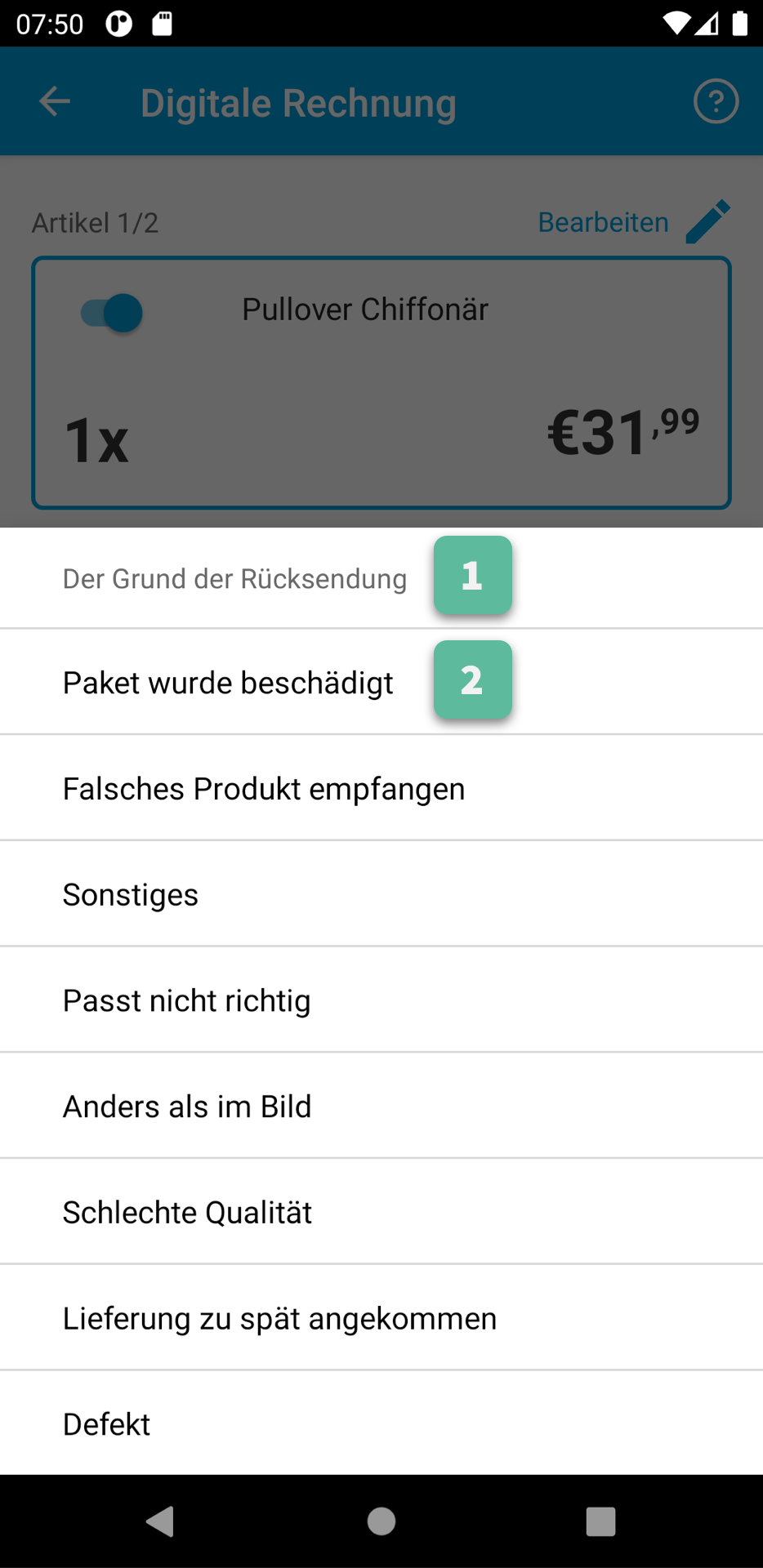
1. Title¶
Text
Via the string resource named
gbs_digital_invoice_return_reason_dialog_title.Text Style
Via overriding the style named
GiniCaptureTheme.DigitalInvoice.ReturnReasonDialog.Title.TextStyle(with parent styleRoot.GiniCaptureTheme.DigitalInvoice.ReturnReasonDialog.Title.TextStyle).Divider Color
Via the color resource named
gbs_digital_invoice_return_reason_dialog_divider.
2. Return Reason Item¶
Text Style
Via overriding the style named
GiniCaptureTheme.DigitalInvoice.ReturnReasonDialog.Item.TextStyle(with parent styleRoot.GiniCaptureTheme.DigitalInvoice.ReturnReasonDialog.Item.TextStyle).
Back to screenshot.
Info Screen¶
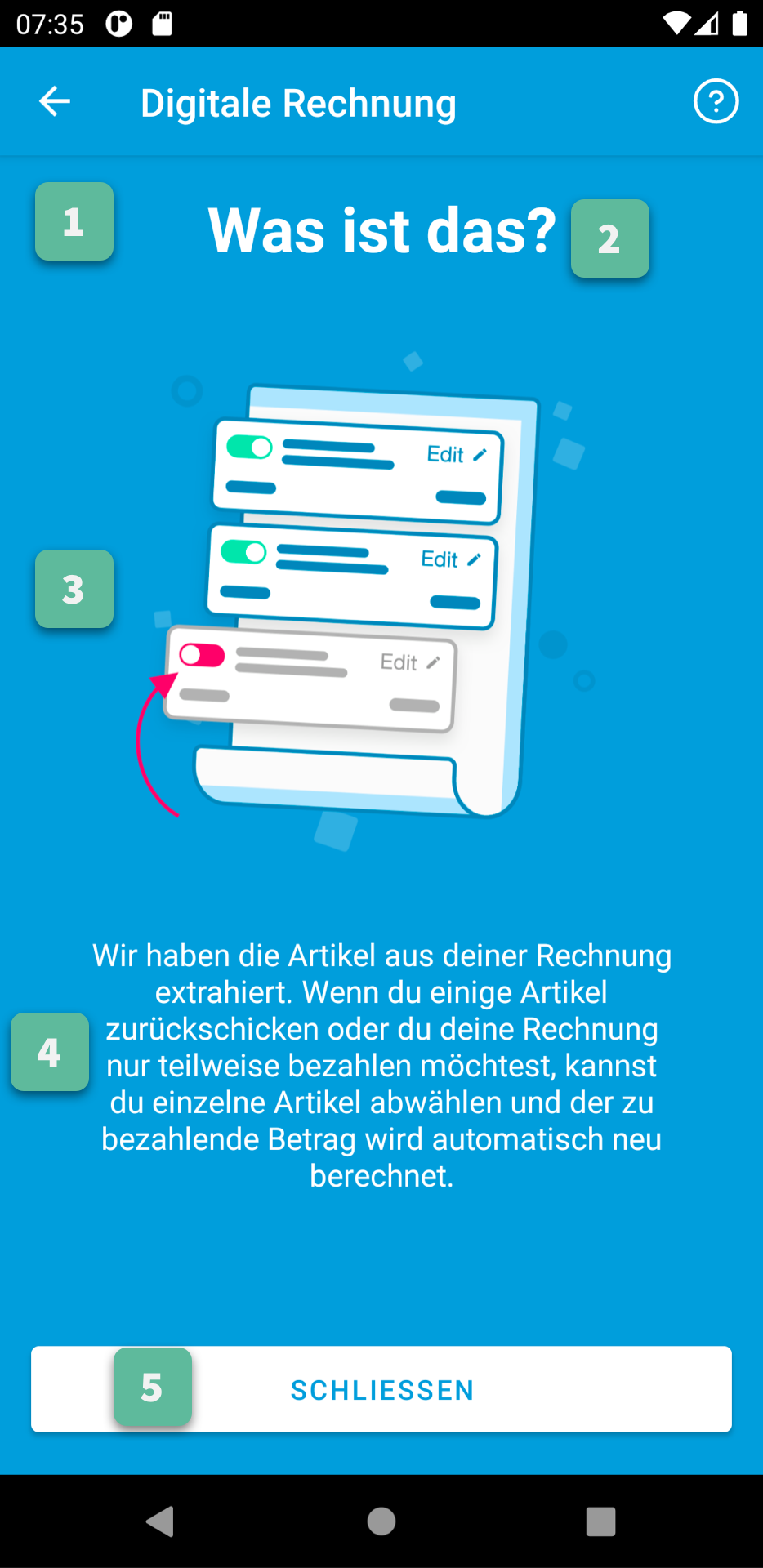
1. Background¶
Color
Via the color resource named
gbs_digital_invoice_onboarding_fragment_background.
2. Title¶
Text
Via the string resource named
gbs_digital_invoice_info_text_1.Text Style
Via overriding the style named
GiniCaptureTheme.DigitalInvoice.Info.Title.TextStyle(with parent styleRoot.GiniCaptureTheme.DigitalInvoice.Info.Title.TextStyle).
3. Illustration¶
Image
Via images for mdpi, hdpi, xhdpi, xxhdpi, xxxhdpi named
gbs_digital_invoice_list_image.png. Or via a vector drawable added to thedrawable-anydpiresource folder.
4. Message¶
Text
Via the string resource named
gbs_digital_invoice_info_text_2.Text Style
Via overriding the style named
GiniCaptureTheme.DigitalInvoice.Info.TextStyle(with parent styleRoot.GiniCaptureTheme.DigitalInvoice.Info.TextStyle).
5. “Close” Button¶
Title
Via the string resource named
gbs_digital_invoice_info_close_button_title.Button Style
Via overriding the style named
GiniCaptureTheme.DigitalInvoice.Info.Button(with parent styleRoot.GiniCaptureTheme.DigitalInvoice.Info.Button).
Edit Line Item Screen¶
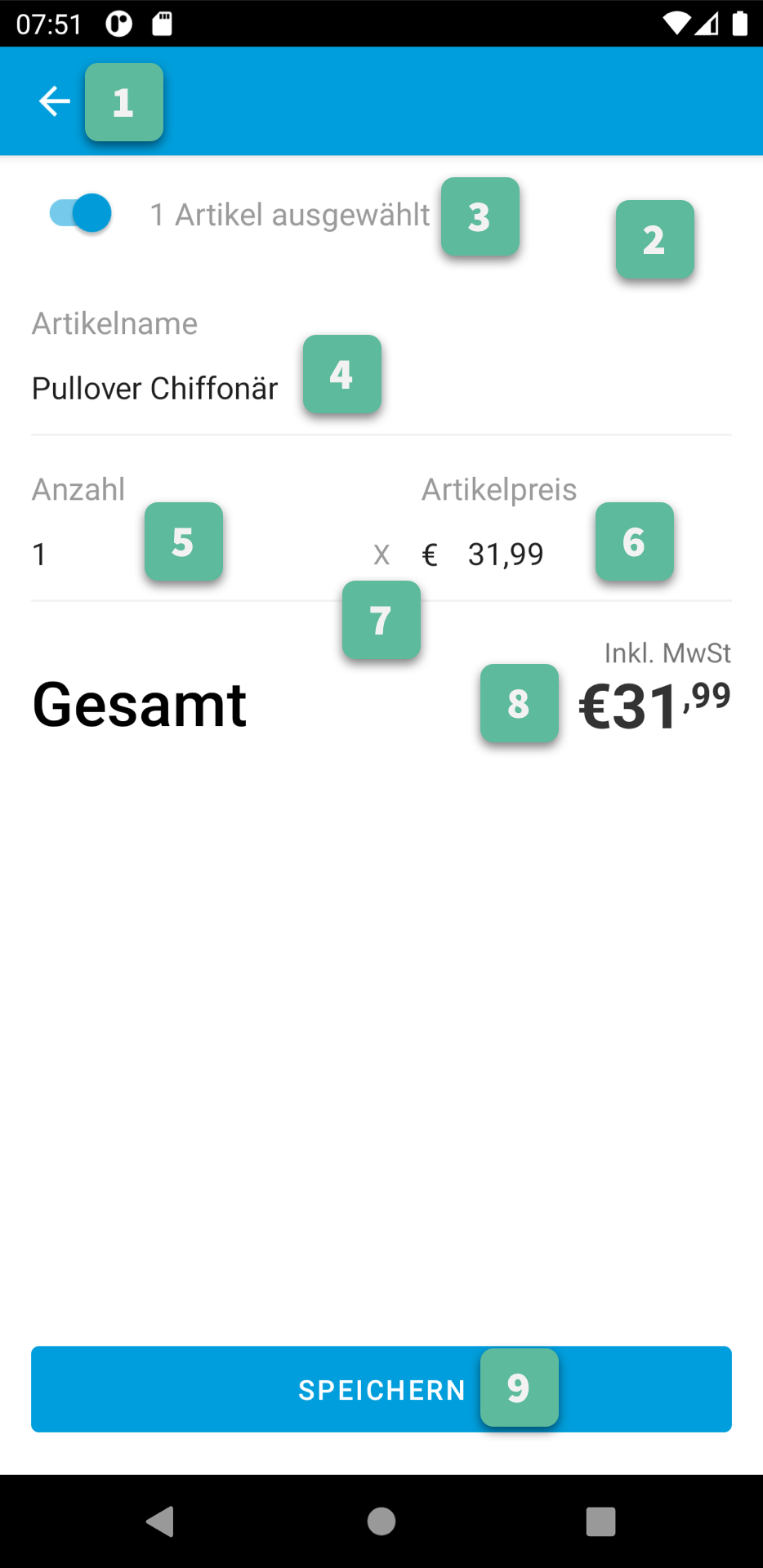
1. Action Bar¶
All Action Bar customizations except the title are global to all Activities.
Title
Via the string resource named
gbs_title_line_item_details.Title Color
Via the color resource named
gc_action_bar_title.Back Button Icon
Via images for mdpi, hdpi, xhdpi, xxhdpi, xxxhdpi named
gc_action_bar_back. Or via a vector drawable added to thedrawable-anydpiresource folder.Background Color
Via the color resource named
gc_action_bar.Status Bar Background Color
Via the color resource named
gc_status_bar.If you use a light background color, then you should set the
gc_light_status_barboolean resource totrue. This will cause the status bar contents to be drawn with a dark color.
2. Background¶
Color
Via the color resource named
gbs_digital_invoice_line_item_details_background.
3. Toggle Switch¶
Label Text
Via the plural string resource named
gbs_digital_invoice_line_item_details_selected_line_itemsand the additional string resource for selected state namedgbs_digital_invoice_line_item_details_selected.Please include two format arguments in the plural strings:
- Quantity decimal:
%1$d - Suffix string:
%2$s
Example:
<plurals name="gbs_digital_invoice_line_item_details_selected_line_items"> <item quantity="other">%1$d Artikel %2$s</item> </plurals> <string name="gbs_digital_invoice_line_item_details_selected">ausgewählt</string>
- Quantity decimal:
Label Text Style
Via overriding the style named
GiniCaptureTheme.DigitalInvoice.LineItemDetails.Checkbox.TextStyle(with parent styleRoot.GiniCaptureTheme.DigitalInvoice.LineItemDetails.Checkbox.TextStyle).Toggle Switch Style
Via overriding the style named
GiniCaptureTheme.DigitalInvoice.Switch(with parent styleRoot.GiniCaptureTheme.DigitalInvoice.Switch).
4. 5. 6. Input Fields: Description, Quantity, Price¶
Description Label Text
Via the string resource named
gbs_digital_invoice_line_item_details_description_label.Quantity Label Text
Via the string resource named
gbs_digital_invoice_line_item_details_quantity_label.Price Label Text
Via the string resource named
gbs_digital_invoice_line_item_details_gross_price_label.Label Text Style
Via overriding the style named
GiniCaptureTheme.DigitalInvoice.LineItemDetails.InputField.Hint.TextStyle(with parent styleRoot.GiniCaptureTheme.DigitalInvoice.LineItemDetails.InputField.Hint.TextStyle).Input Field Style
Via overriding the style named
GiniCaptureTheme.DigitalInvoice.LineItemDetails.InputField.Style(with parent styleRoot.GiniCaptureTheme.DigitalInvoice.LineItemDetails.InputField.Style).Input Field Text Style
Via overriding the style named
GiniCaptureTheme.DigitalInvoice.LineItemDetails.InputField.TextStyle(with parent styleRoot.GiniCaptureTheme.DigitalInvoice.LineItemDetails.InputField.TextStyle).Input Field Cursor Color
Via the color resource named
gbs_digital_invoice_line_item_details_input_field_cursor.Input Field Text Selection Highlight Color
Via the color resource named
gbs_digital_invoice_line_item_details_input_field_selection_highlight.
7. Multiplication Symbol¶
Color
Via the color resource named
gbs_digital_invoice_line_item_details_multiplication_symbol.
8. Total Price¶
Total Price Label Text
Via the string resource named
gbs_digital_invoice_line_item_details_total_label.Total Price Label Text Style
Via overriding the style named
GiniCaptureTheme.DigitalInvoice.LineItemDetails.Total.TextStyle(with parent styleRoot.GiniCaptureTheme.DigitalInvoice.LineItemDetails.Total.TextStyle).Total Price Info Text
Via the string resource named
gbs_digital_invoice_line_item_total_info_label.Total Price Info Text Style
Via overriding the style named
GiniCaptureTheme.DigitalInvoice.LineItemDetails.Total.Info.TextStyle(with parent styleRoot.GiniCaptureTheme.DigitalInvoice.LineItemDetails.Total.Info.TextStyle).Total Price Text Style - Integral Part
Via overriding the style named
GiniCaptureTheme.DigitalInvoice.TotalGrossPrice.Integral.TextStyle(with parent styleRoot.GiniCaptureTheme.DigitalInvoice.TotalGrossPrice.Integral.TextStyle).Total Price Text Style - Fractional Part
Via overriding the style named
GiniCaptureTheme.DigitalInvoice.TotalGrossPrice.Fractional.TextStyle(with parent styleRoot.GiniCaptureTheme.DigitalInvoice.TotalGrossPrice.Fractional.TextStyle).
9. “Save” Button¶
Title
Via the string resource named
gbs_digital_invoice_line_item_details_save.Button Style
Via overriding the style named
GiniCaptureTheme.DigitalInvoice.LineItemDetails.Save.Button(with parent styleRoot.GiniCaptureTheme.DigitalInvoice.LineItemDetails.Save.Button).