Installation
Gini Vision Library can either be installed by using CocoaPods or by manually dragging the required files to your project.
CocoaPods
CocoaPods is a dependency manager for Cocoa projects. You can install it with the following command:
$ gem install cocoapods
To integrate the Gini Vision Library into your Xcode project using CocoaPods, specify it in your Podfile:
pod "GiniVision"
Note: You need to add Gini’s podspec repository as a source.
In case that you want to use the networking module of the Gini Vision Library, which integrates the whole process of analysis for the Screen API (see the Integration guide for more info), you have to add one of these below pod "GiniVision":
pod "GiniVision/Networking"
or if you want to pin SSL certificate
pod "GiniVision/Networking+Pinning"
Then run the following command:
$ pod install
Manually
If you prefer not to use a dependency management tool, you can integrate the Gini Vision Library into your project manually. To do so drop the GiniVision (classes and assets) folder into your project and add the files to your target.
Xcode will automatically check your project for swift files and will create an autogenerated import header for you. Use this header in an Objective-C project by adding
#import "YourProjectName-Swift.h"
to your implementation or header files. Note that spaces in your project name result in underscores. So Your Project becomes Your_Project-Swift.h.
 View on GitHub
View on GitHub
 Installation Reference
Installation Reference