Migrate from Gini Vision Library to Gini Pay Bank SDK
Gini Capture SDK
The Gini Capture SDK provides components for capturing, reviewing and analyzing photos of invoices and remittance slips.
The Gini Capture SDK (GiniCapture) will be used in place of the Gini Vision Library (GiniVision).
The Gini Capture SDK used by the Gini Pay Bank SDK and therefore will be mentioned in the migration guide in a couple of places.
Gini Pay API Library
The Gini Pay Api Library (GiniApiLib) provides ways to interact with the Gini Pay API and therefore, adds the possiblity to scan documents and extract information from them and support the payment functionality.
The Gini Pay Api Library will be used instead of the Gini iOS SDK.
Configuration
For customization the Gini Pay Bank SDK uses GiniPayBankConfiguration class - extended version of GiniConfiguration. All settings from the GiniConfiguration are availible in GiniPayBankConfiguration.
Screen API
UI with Networking (Recommended)
In place of using GiniVision:
let viewController = GiniVision.viewController(withClient: client,
configuration: giniConfiguration,
resultsDelegate: resultsDelegate)
present(viewController, animated: true, completion:nil)
Please use the snippet with GiniPayBank method below:
let viewController = GiniPayBank.viewController(withClient: client,
configuration: giniPayBankConfiguration,
resultsDelegate: giniCaptureResultsDelegate)
present(viewController, animated: true, completion: nil)
Certificate pinning
If you’re using Certificate pinning and have the following lines in your code base:
let viewController = GiniVision.viewController(withClient: client,
configuration: giniConfiguration,
resultsDelegate: resultsDelegate,
publicKeyPinningConfig: yourPublicPinningConfig,
documentMetadata: documentMetadata,
api: .accounting)
present(viewController, animated: true, completion:nil)
It should now become:
let viewController = GiniPayBank.viewController(withClient: client,
configuration: giniPayBankConfiguration,
resultsDelegate: giniCaptureResultsDelegate,
publicKeyPinningConfig: yourPublicPinningConfig,
documentMetadata: documentMetadata,
api: .default)
present(viewController, animated: true, completion:nil)
Only UI
For using only the UI and the handling the analysis processes either was used Gini API SDK or your own implementation of the Gini API. The UIViewController initialization was following:
let viewController = GiniVision.viewController(withDelegate: self,
withConfiguration: giniConfiguration)
present(viewController, animated: true, completion: nil)
Now to handle all the analysis processes you should use the new Gini Pay Api Library or your own implementation of the new Gini Pay API and just get the UIViewController as follows:
let viewController = GiniPayBank.viewController(withDelegate: self,
withConfiguration: giniPayBankConfiguration)
present(viewController, animated: true, completion: nil)
Component API
The Component API provides a custom UIViewController for each screen. For example :
let giniConfiguration = GiniConfiguration()
.
.
.
let cameraScreen = CameraViewController(giniConfiguration: giniConfiguration)
cameraScreen?.delegate = self
present(cameraScreen, animated: true, completion: nil)
Now alternately of using GiniConfiguration in the Gini Pay Bank SDK was introduced GiniPayBankConfiguration.
The configuration for GiniCapture should be set explicitly as it’s shown below:
let giniPayBankConfiguration = GiniPayBankConfiguration()
.
.
.
let cameraScreen = CameraViewController(giniConfiguration: giniPayBankConfiguration.captureConfiguration())
GiniCapture.setConfiguration(giniPayBankConfiguration.captureConfiguration())
Open With
In order to define that the file opened is valid (correct size, correct type and number of pages below the threshold on PDFs), it is necessary to validate it before using it. Previously you’ve could validate the file:
func application(_ app: UIApplication,
open url: URL,
options: [UIApplicationOpenURLOptionsKey: Any] = [:]) -> Bool {
// 1. Build the document
let documentBuilder = GiniVisionDocumentBuilder(documentSource: .appName(name: sourceApplication))
documentBuilder.importMethod = .openWith
documentBuilder.build(with: url) { [weak self] (document) in
guard let self = self else { return }
// 2. Validate the document
if let document = document {
do {
try GiniVision.validate(document,
withConfig: self.giniConfiguration)
// Load the GiniVision with the validated document
} catch {
// Show an error pointing out that the document is invalid
}
}
}
return true
}
Now, using the GiniPayBankSDK your code should be similar to:
func application(_ app: UIApplication,
open url: URL,
options: [UIApplicationOpenURLOptionsKey: Any] = [:]) -> Bool {
// 1. Build the document
let documentBuilder = GiniCaptureDocumentBuilder(documentSource: .appName(name: sourceApplication))
documentBuilder.importMethod = .openWith
documentBuilder.build(with: url) { [weak self] (document) in
guard let self = self else { return }
// 2. Validate the document
if let document = document {
do {
try GiniCapture.validate(document,
withConfig: giniPayBankConfiguration.captureConfiguration())
// Load the GiniCapture with the validated document
} catch {
// Show an error pointing out that the document is invalid
}
}
}
return true
}
Event Tracking
The version 5.2 of Gini Vision Library has introduces the ability to track user events. For receiving the events, you’ve implemented the GiniVisionTrackingDelegate protocol and supplied the delegate when initializing GVL. For example:
let viewController = GiniVision.viewController(withClient: client,
importedDocuments: visionDocuments,
configuration: visionConfiguration,
resultsDelegate: self,
documentMetadata: documentMetadata,
trackingDelegate: trackingDelegate)
// Or when not using the default network implementation pod GiniVision/Networking:
let viewController = GiniVision.viewController(withDelegate: self,
withConfiguration: visionConfiguration,
importedDocument: nil,
trackingDelegate: trackingDelegate)
For receiving the events with the Gini Pay Bank SDK, you need to import GiniCapture and implement the GiniCaptureTrackingDelegate protocol and supply the delegate when initializing GiniPayBank like it’s shown below:
let viewController = GiniPayBank.viewController(withClient: client,
importedDocuments: captureDocuments,
configuration: giniPayBankConfiguration,
resultsDelegate: self,
documentMetadata: documentMetadata,
trackingDelegate: trackingDelegate)
// Or when not using the default network:
let viewController = GiniPayBank.viewController(withDelegate: self,
withConfiguration: giniPayBankConfiguration,
importedDocument: nil,
trackingDelegate: trackingDelegate)
Customization
The Gini Vision Library components were customized either through the GiniConfiguration, the Localizable.strings file or through the assets.
Тhe Gini Pay Bank SDK components are customizable either through the GiniPayBankConfiguration, the Localizable.strings file or through the assets. The main change for Localizable.strings is that instead of the ginivision prefix for keys now used ginicapture. The names for images in the assets have stayed the same as before.
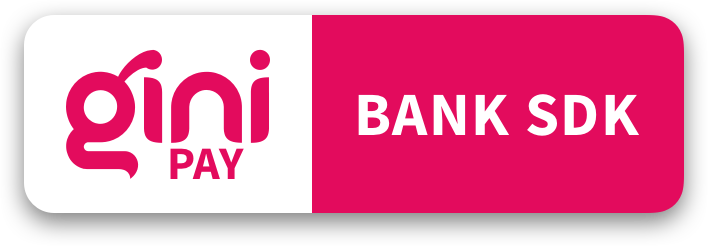
 View on GitHub
View on GitHub
 Migration Reference
Migration Reference